- The first time Quinoa runs, the toolbar may appear
vertically:
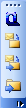 |
|
 |
- Just drag the toolbar under an horizontal toolbar you already have to
get it displayed properly (drag from the dots at the top of the toolbar, when vertical):
|
 |
 |
- When you are using Quinoa for the first time after an install, the database
is not yet filled. Quinoa will automatically perform a scan of you folders as a
backgroubd task. Click the scan button...
|
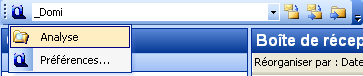 |
 |
...and see which folders are pending in the scan process. The folders listed here
won't be proposed as suitable folders for your selection until they are scanned.
This list is not (yet) refreshed in real-time so you must close the list and re-open
it to see a progress in time.
|
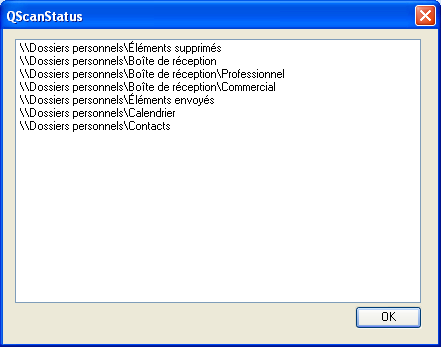 |
 |
- When you select one or more mails, Quinoa displays the name of a suitable target
folder :
|
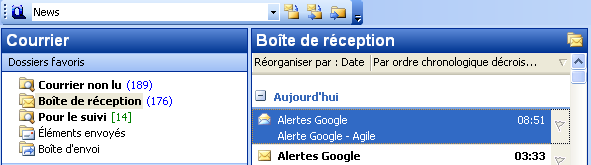
 |
- In case the folder isn't the one you want, you may find another proposal in the
drop-down list. This list contains up to 5 folders based on selection, plus the
5 folders you last used.
|
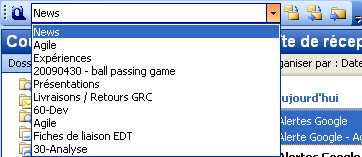 |
 |
- It may happen that you have several folder with the same name but located in different
places. In this case, you wouldn't know which one your mail is about to be moved
to. Just let the mouse over the drop down list to get a tooltip showing the full
path of the selected folder.
|
 |
 |
- Finally, you just have to click the "move" button to get your mails and other selected
items moved to the folder of your choice.
- You can also choose to go to the selected folder (last toolbar button), or to
move the mail(s) and go to the folder at once. (middle button)
|
 |
 |

